Charging Instructions
Opening the Charge Port
The charge port is located on the left side of Model 3Model Y, behind a door that is part of the rear tail light assembly. Park Model 3Model Y to ensure that the charge cable easily reaches the charge port.
With Model 3Model Y unlocked (or an authenticated phone is within range) and in Park, press and release the button on the Tesla charge cable to open the charge port door.

You can also open the charge port door using any of these methods:
- On the touchscreen, use the app launcher to open the Charging app, then touch Open Charge Port.
- On the car status on the touchscreen, touch the charging icon.
- On the "Cards" area on the touchscreen, touch the charging icon, then press Open Charge Port.
- Press the bottom of the charge port door when Model 3Model Y is unlocked or an authenticated phone is nearby.
- On the key fob accessory (sold separately), hold down the rear trunk button for 1-2 seconds.
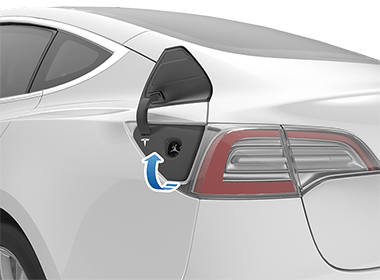
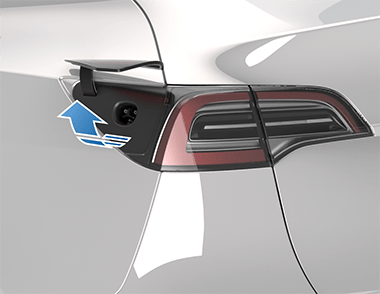
Plugging In
If desired, use the touchscreen to change the charge limit and the charging current (see Charging Status and Settings).
To charge at a public charging station, plug the appropriate adapter into the vehicle's charging port, and then connect the station's charging connector to the adapter. The most commonly used adapter(s) for each market region are provided. Depending on the charging equipment you are using, you may need to start and stop charging using a control on the charging equipment.
If you are using the Mobile Connector, plug it into the power outlet before plugging it into Model 3Model Y.
Align the connector to the charge port and insert fully. When the connector is properly inserted, charging begins automatically after Model 3Model Y:
- Engages a latch that holds the connector in place;
- Shifts into Park (if it was in any other gear);
- Heats or cools the Battery, if needed. If the Battery requires heating or cooling, you may notice a delay before charging begins.
Charge Port Light
-
WHITE: The charge port door is open. Model 3Model Y is ready to charge and the connector is not inserted, or the charge port latch is unlocked and the connector is ready to be removed.Note: In cold ambient temperatures below 41° F (5° C), the charge port (if equipped with early generation charge port hardware) remains unlocked whenever the vehicle is not charging. In these situations, the charge port light is white.
- BLUE: Model 3Model Y detects that a connector has been plugged in.
- BLINKING BLUE: Model 3Model Y is communicating with the connector. Either Model 3Model Y is preparing to charge, or a charging session is scheduled to begin at a specified future time.
- BLINKING GREEN: Charging is in progress. As Model 3Model Y approaches a full charge, the frequency of the blinking slows.
- SOLID GREEN: Charging is complete.
- SOLID AMBER: The connector is not fully plugged in. Realign the connector to the charge port and insert fully.
- BLINKING AMBER: Model 3Model Y is charging at a reduced current (AC charging only).
- RED: A fault is detected and charging has stopped. Check the touchscreen for a fault message.
During Charging
During charging, the charge port light (the Tesla "T" logo) pulses green, and the touchscreen displays the charging status. The frequency at which the charge port light pulses slows down as the charge level approaches full. When charging is complete, the light stops pulsing and is solid green.
If the charge port light turns red while charging, a fault is detected. Check the touchscreen for a message describing the fault. A fault can occur due to something as common as a power outage. If a power outage occurs, charging resumes automatically when power is restored.
Stopping Charging
Stop charging at any time by disconnecting the charge cable or touching Stop Charging on the touchscreen.
To disconnect the charge cable:
- Press and hold the button on the connector handle to release the latch.Note: You can also release the latch by using the touchscreen or mobile app, or by pressing and holding the rear trunk button the key fob accessory.
- Pull the connector from the charge port. The charge port door automatically closes.
To disconnect the charge cable when using an adapter at a public charge station:
- Ensure that Model 3Model Y is unlocked.
- While holding the public charging handle in one hand and the adapter in the other hand, press and hold the button on the public charging handle and pull both outwards, removing the handle and adapter at the same time.Note: If the charging station handle separates from the adapter, leaving the adapter in Model 3Model Y, use the touchscreen to unlock the charge port (touch the charging icon on the overhead view of the vehicle).
- Press and hold the charging handle button again to release the adapter from the charging handle.
Manually Releasing Charge Cable
If the usual methods for releasing a charge cable from the charge port (using the charge handle release button, touchscreen, or mobile app) do not work, carefully follow these steps:
- Ensure that Model 3Model Y is not actively charging by displaying the charging screen on the touchscreen. If necessary, touch Stop Charging.
- Open the rear trunk.
- Pull the charge port's release cable downwards to unlatch the charge cable.Warning: Do not pull the release cable while simultaneously attempting to remove the charge cable from the charge port. Always pull the release cable before attempting to remove the charge cable. Failure to follow these instructions can result in electric shock and serious injury.
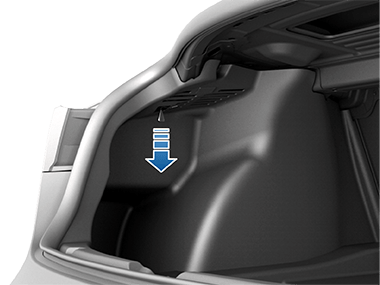
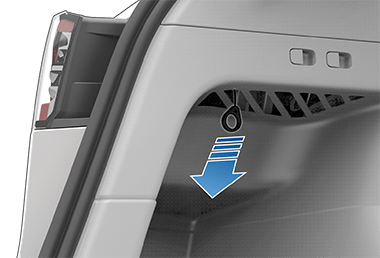 Note: The release cable may be recessed within the opening of the trim.
Note: The release cable may be recessed within the opening of the trim. - Pull the charge cable from the charge port.
Charging Status and Settings
The charging screen displays on the touchscreen whenever the charge port door is open. To display the charging screen:

The charging screen displays a representative image of the status of the Battery and information about your charging session including:
- Charging rate.
- Added energy or estimated increase in driving distance achieved so far in this charging session (in kilowatt hours, miles per hour, or kilometers per hour, depending on your display setting).
- Current supplied/available from the connected power supply.
- Voltage supplied by the charge cable.
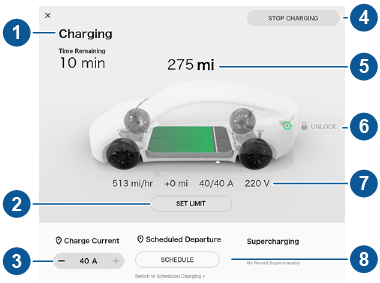
- Charge status messages (such as Charging, Charging Scheduled) display here. While charging, the estimated time remaining to achieve your set limit is also displayed.
- Adjust the charge limit by touching Set Limit, and drag the arrow below the battery to indicate the level of charging you want. The setting you choose applies to immediate and scheduled charging sessions.
- The current automatically sets to the maximum current available from the attached charge cable, unless it was previously reduced to a lower level. If needed, touch - or + to change the current (for example, you may want to reduce the current if you are concerned about overloading a domestic wiring circuit shared by other equipment). It is not possible to set the charging current to a level that exceeds the maximum available from the attached charge cable. When you change the current, Model 3Model Y remembers the location. If you charge at the same location, you do not need to change it again.Note: If Model 3Model Y is charging and detects unexpected fluctuations in input power, the charging current is automatically reduced by 25%. For example, a 40 amp current is reduced to 30 amps. This automatic current reduction increases robustness and safety in situations when an external problem exists (for example, a home wiring system, receptacle, adapter or cord is unable to meet its rated current capacity). As a precaution, when Model 3Model Y automatically reduces current, it saves the reduced current at the charging location. Although you can manually increase it, Tesla recommends charging at the lower current until the underlying problem is resolved and the charging location can provide consistent power.
- Touch to open the charge port door or to start (or stop) charging.
- Displays the total estimated driving distance or energy percentage (depending on your display setting) available.
- Displays whether or not the charge cable is locked in the charge port. If Model 3Model Y is not charging, you can touch the lock icon to unlock the charge cable from the charge port.Note: In cold ambient temperatures below 41° F (5° C), the charge port (if equipped with early generation charge port hardware) remains unlocked whenever the vehicle is not charging.
- Charging rate, estimated increase in driving distance (or energy) achieved so far in this charging session, and current and voltage being supplied.
- Set a recurring charging schedule (see Scheduled Charging and Scheduled Departure).
Scheduled Charging and Scheduled Departure
With Model 3Model Y in Park, you can touch Schedule to set a daily time when you want Model 3Model Y to be ready to drive. This ensures that charging is complete and/or the cabin climate is comfortably preconditioned by your departure time.
Using Scheduled Departure
When Scheduled Departure is displayed, touch Schedule to set a daily time when you want Model 3Model Y to be ready to drive. Specify a time, then touch Settings to enable either or both of the following departure features:
-
Preconditioning warms the Battery for improved performance and ensures a comfortable cabin climate at your set departure time. Note: Preconditioning operates only when the Battery's charge level is at least 20%.
-
Off-Peak Charging automatically charges the Battery during off-peak hours to reduce energy costs. Touch Change Off-Peak Hours to customize the time when off-peak utility rates end.Note: Choosing Off-Peak Charging can reduce energy costs even in market regions where off-peak utility rates are not applicable. For example, if charging starts as soon as you plug in, charging may complete much sooner. This causes the Battery to cool down to ambient temperatures and requires energy to warm it back up by your departure time. Therefore, even if off-peak utility rates are not applicable to you, it is recommended that you set Off-Peak Hours to the same time as your departure time in order to reduce energy consumption.Note: If Model 3Model Y does not have enough time to complete charging during off-peak hours, it continues to charge until it reaches the target battery percentage.Note: If you set a departure time for charging and Model 3Model Y is not plugged in, charging is scheduled when you plug it in, provided you plug it in within six hours of the scheduled departure time. If plugged in after six hours, charging may not start until the scheduled time on the next day.
You can also choose to apply Preconditioning and Off-Peak Charging to weekdays only.
When you’ve specified your desired settings, touch Set and instead of the Schedule icon, the touchscreen displays your scheduled departure time.
Supercharger Usage Fees and Idle Fees
When charging using a Tesla supercharger, Supercharging information displays at the bottom of the charging screen. This information includes the location, the time that charging started, and a cost estimate for the session. When you stop supercharging, the estimated cost of that session displays until a new supercharging session begins.
When charging at a Tesla supercharger, you are subject to idle fees. Idle fees are designed to encourage drivers to move their vehicle from the Supercharger when charging is complete. Idle fees are in effect only when half or more of the Superchargers at a site are occupied. The Tesla mobile app notifies you when charging nears completion, and again when charging is complete. Additional notifications are sent if idle fees are incurred. Idle fees are waived if you move your vehicle within five minutes of charging completion.
Log into your Tesla Account to view fees and details about Supercharger sessions, set up a payment method, and make payments. Once a payment method is saved, fees are automatically paid from your account.